| |
This is a description of the MacCVSClient annotation window.
|
|
Layout of the Annotation Window |
| |
The annotation window consists of
- the window header containing file information and highlighting
controls
- the info area containing annotation information for each
line of the file
- the content area containing the file content line by
line
- the commit log area containing the commit log messages
of selected lines of the info/content areas
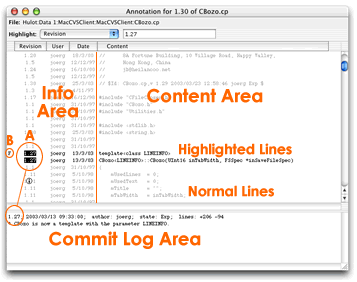
[Enlarged
Screenshot]
|
|
Highlighting Annotation Lines |
| |
The lines in the content and info area can be highlighted using
the highlight controls in the window header. Select the highlight
mode in the popup menu and enter the highlight argument in the text
field and the matching lines will be drawn in black text while
non-matching lines will be drawn in grey.
The first and last highlighted lines in an
annotation are marked with an F and L respectively on the left hand
edge of the info area (see B in the screenshot above).
Available highlight modes are
- all, none
- user, users other than
- <, <=, =, >=, > for revisions
- <, <=, =, >=, > for dates
|
|
Viewing Related Commit Log Messages |
| |
To view the commit log message for a line of the file, click on
the line in the "Revision", "User" or "Date" column. The revision
number of the line (and all other lines in the file sharing the
same revision number) will be displayed in inverted text and the
commit log for that revision of the file will be shown in the
commit log area (see A in the screenshot above).
|
|
Quick-Highlighting |
| |
To easily link commit log message selection and highlighting,
OPTION-click into the info columns.
In addition to showing the clicked line's commit
log message, OPTION-clicking into the
- Revision Column
- highlights all annotation lines with the same revision number
as the clicked one,
- User Column
- highlights all annotation lines with the same user (committer)
as the clicked one,
- Date Column
- highlights all annotation lines with the same date as the
clicked one.
|